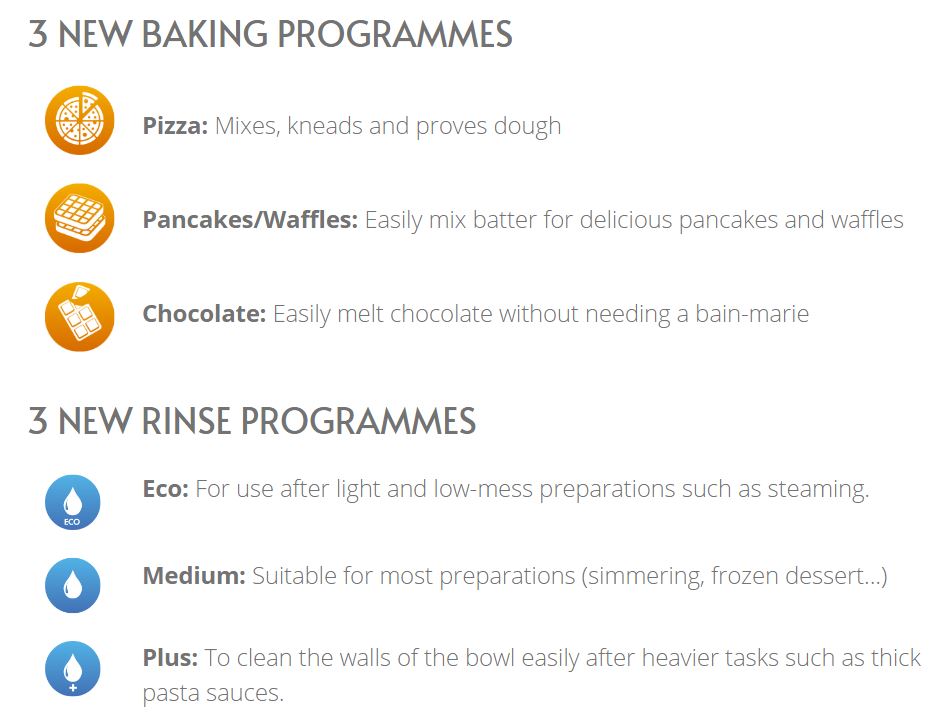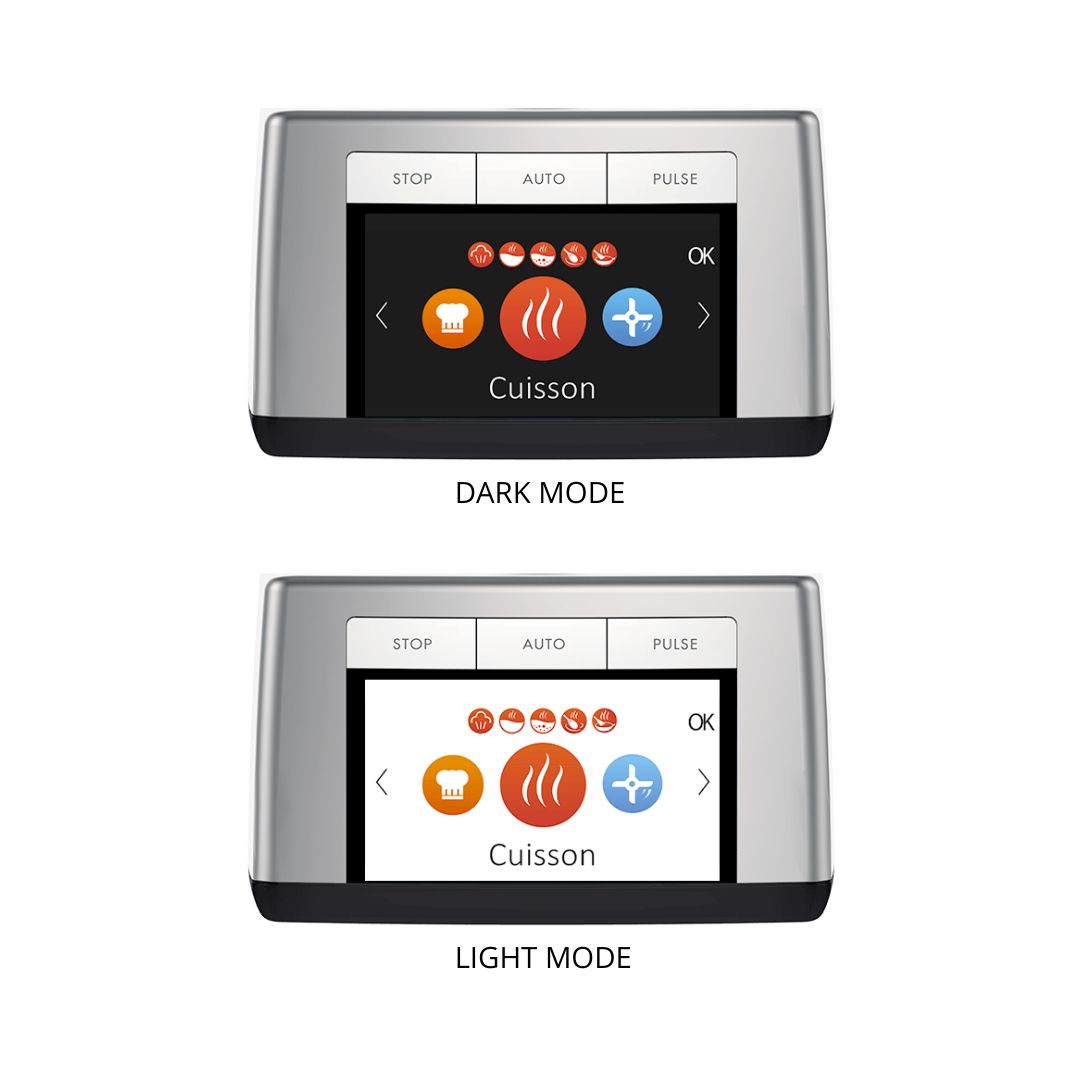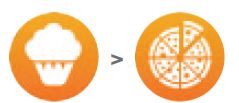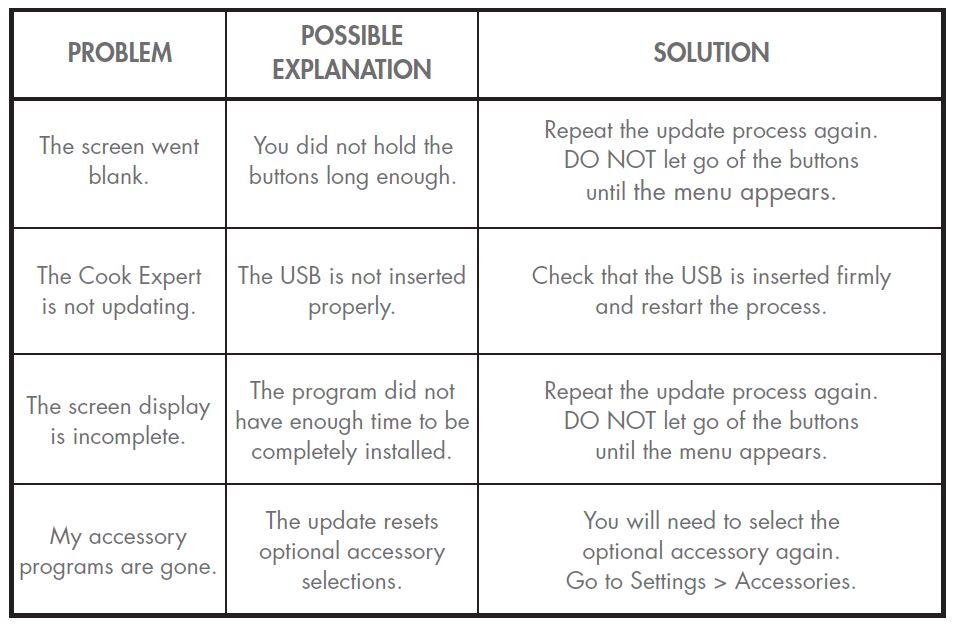The Cook Expert has Evolved | Software Update 4.0
Since Magimix invented the food processor over 50 years ago, we have continued to innovate with the aim of making everyday cooking easier.
On a regular basis, we at Magimix update the Cook Expert software to continuously provide you with a better cooking experience. The software update is available to you for FREE, no matter how old your Cook Expert is.
NOTE: There is no need to update your Cook Expert to the 2019 software (with Stir-Fry programme) prior to updating to the latest version.
Discover the NEW Features
How to Update your Magimix Cook Expert
CLICK HERE TO WATCH A STEP-BY-STEP VIDEO
Step 1:
Download the update files on a USB. You may need to extract the files if they have been downloaded as a zip folder. Choose a standard USB drive which can be inserted easily into the USB port. We do not recommend using drives that have special shapes. ONLY use small capacity drives (between 2 and 10 GB).
Step 2:
Plug your Cook Expert base to a power source and turn it OFF.
Step 3:
Turn the base upside down, on a tea towel. Open the cover and insert the USB flash drive.
Step 4:
Using two fingers, hold the top and bottom buttons under STOP. Whilst holding the buttons down, turn the Cook Expert ON.
Depending on how old your machine is, two things can happen:
A) You will see a light flash on your screen. Continue holding the buttons for 30 seconds and then let go. Wait a few moments until your new menu appears.
B) You will see a text display. Hold the buttons until the update finishes and the menu appears. It may take up to 1 minute.
WARNING: Letting go of the buttons too early will result in a blank screen. If this happens, turn your Cook Expert OFF and repeat the update process. Do not let go until the menu appears.
Step 5:
Replace the cover on the base and turn the motor right side up. To check if the update was successfully installed, go to BAKING and check if you’ve got the PIZZA programme.
If you do, the update was successful.
Step 6:
You may have to set the Cook Expert back to English.
To do so, select the settings icon, select Reglages > Langues.
Basic Troubleshooting
You may also refer to our FAQ's here.
Click here to download recipes using the new programmes
If you are having trouble updating your Cook Expert, contact us here.
We at Magimix continue our commitment to building better products that last longer. Through this software update, we hope you continue to use and love your machine for decades to come.
Happy cooking!















 Back to School Meal Prep Ideas and Tips
Back to School Meal Prep Ideas and Tips
 Traditional Lunar New Year Recipes Made Easy
Traditional Lunar New Year Recipes Made Easy
 Magimix wins Product Review Awards in 2025
Magimix wins Product Review Awards in 2025
 Gelato vs Ice Cream: What’s the difference?
Gelato vs Ice Cream: What’s the difference?
 What To Do With Christmas Leftovers?
What To Do With Christmas Leftovers?